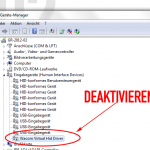
# I didn’t have to rename any files to get mine to work without that crap. I can’t remember exactly how (found solution here, so search more), but I think it had something to do with DISABLING a HID device in the device manager? Then it basically made windows 7 think it was a normal pc without tablet pc features… Then intuos4 worked great without that crap tablet service interuptions.

Erstmal im Takmanager folgenen Prozess killen:
- wisptis.exe
Und dann dort lesen, was das ist:
Vieles funktioniert nicht. Was ich schon ausprobiert habe:
Registry-Impfung Wer mit WACOM-Tabletts arbeitet kennt, das vielleicht: Der Treiber muss neu aufgespielt werden (nach Windows-Updates ist er gern schon mal kaputt) und plötzlich erscheinen bei jedem Stift-Klick „Blubbern“ um die Mausklick-Stelle, ganz als hätte jemand einen Stein ins Wasser geworfen. Wer versucht, diesen unangemeldeten Effekt in den Konfigurationseinstellungen des Tabletts loszuwerden, wird vergeblich suchen, denn das Ganze ist ein Windows-Problem und läßt sich wie folgt beheben: Unter START services.msc aufrufen, zu „Tablet PC Eingabedienst“ scrollen, rechtsklicken, „beenden“ klicken. Jetzt sollte die Blubber-Animation bereits verschwunden sein. Jetzt muss man dafür sorgen, dass das so bleibt: dazu erst im „services“-Fenster oben neben dem blauen Fragezeichen-Icon „Aktionsbereich ein- ausblenden“ klicken, dann im sich öffnenden Sidebar rechts nach Tablet PC-Eingabedienst > Weitere Aktionen > Eigenschaften navigieren. In „Eigenschaften“ Starttyp auf „deaktiviert“ einstellen, unten „übernehmen“ klicken und das „Eigenschaften“-Fenster schließen. Jetzt wird die Animation auch nach Neustart nicht wieder auftreten.
If the diagnostics show the pen I would try
1. to remove the driver for all users from the Bamboo Preference File Utility.
2. to remove all driver files from the disk and reinstall the driver again if this doesn’t help:
It might be needed to uninstall the Wacom drivers completely from the system.
To reach this:
“ Unplug the tablet from the computer.
“ Uninstall the driver conventionally
o Windows: From the „Programs and Features“ section of the Control Panel
o MacOS: with the Bamboo / Wacom Tablet Utility (Applications -> Bamboo / Wacom Tablet)
“ Reboot your system
“ Remove the following files from your system
o Windows: „tablet.dat “ and „pen_tablet.dat“ from all over the hard disk (search as administrator) and search in SYSTEM32 (and on XP64 in SYSWOW64) for files like wintab*.*
o MacOS: Search for all files named com.wacom.wacomtablet.prefs and remove them from your system
Finding the files can be done by e.g. using the shell:
sudo find / -name „com.wacom.wacomtablet.prefs“ -print
Then your tablet should be completely removed from the system.
To install the tablet again, plug in the tablet again and install the latest driver for your tablet (from the Wacom Homepage -> Support -> Driver).
What worked for me (Windows 7 64bit) was pretty easy. Go to Control Panel -> Programs and Features. In the column on left side of the window you’ll see a link that says “ Turn Windows Features On or Off“, click it. In the window that pops up, scroll down until you find the „Tablet PC Components“ line. Uncheck the box next to it and hit „ok“. That turns off all that junk.